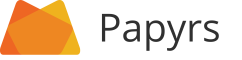
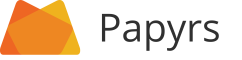
| Display name | |
| New Password Leave empty to keep old password | |
| Confirm Password Leave empty to keep old password |
|
Number of most recent comments to show: You can always load more using the link that will appear under the comments. | |
|
Require edit rights to post comments: When enabled, only people with edit rights to this page can post comments (otherwise anyone with access to this page can comment). |
Sorry, you're not allowed to view people in this account.

 Uploading...
Uploading... 

